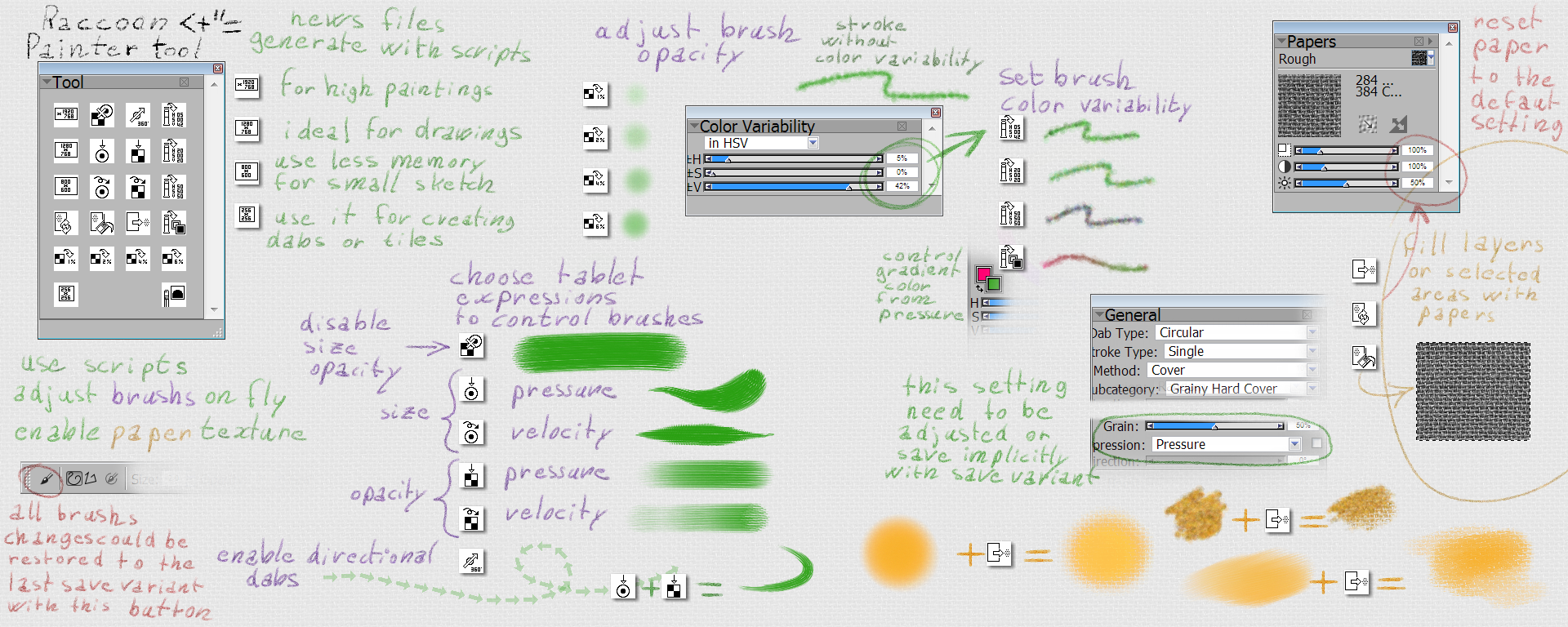ShopDreamUp AI ArtDreamUp
Deviation Actions
Suggested Deviants
Suggested Collections
You Might Like…
Description
Painter Tool by Raccoon
SETUP :
A-SCRIPTS
To install Scripts, there is 3 methods: (in Painter 11 I use the third option)
1-Use the Script Mover:
To show Scripts, launch the menu "Window" and chosse "Scripts".
After this, next to close button in the "Script" window, there is an arrow.
Clic on it and chosse "Script Mover".
In the left panel, it is the default "Painter Scripts.scripts" file. (wich is arbitrary use when you launch painter)
So, Click "Open" behind the left panel and browse to chose "Painter Tool.scripts"
Now drag and drop, from the right panel to the left panel each script square button.
This could be annoying because painter is a little buggy, so refer to the names of scripts.
All Scripts in the right pannel must be placed in the left panel.
After this can Clic "Done" to close the Script Mover, and close the windows "Scripts"
2-Replace the Painter Scripts file:
In your computer, browse your files to find the App Data Corel Painter Default Folder.
This contain all of your works in painter (settings,personal brushes, librarys, ect ...)
In windows 7, the folder is in :"C:\Users\Raccoon\AppData\Roaming\Corel\Painter 11\Default"
Raccoon is my UserName in windows.
There is a file name : "Painter Scripts.scripts", it's the default scripts so if you want to keep it, make a copy backup in a right place.
Now rename my file "Painter Tool.scripts" into "Painter Scripts.scripts"
Copy this file and paste it to the AppData Default Folder.
3-Just copy in right place: (not sure but i think this could be work only with greater version than painter 8)
In your computer, browse your files to find the App Data Corel Painter Default Folder.
This contain all of your works in painter (settings, personal brushes, librarys, ect ...)
In windows 7, the folder is in :"C:\Users\Raccoon\AppData\Roaming\Corel\Painter 11\Default"
Raccoon is my UserName in windows.
Simply copy my scripts "Painter Tool.scripts" into the AppData Default Folder.
Notes about Scripts:
Painter will create somes scripts with dates automatically in "Painter Scripts.scripts".
There are your paintings replay, so you can erase it if you want.
B - PALETTE = Painter Tool
In Painter launch the menu "Window" and chosse "Cutom Palette"
Next there is a window, click in "import" and browse to select my pallete file "Painter Tool.PAL".
You will the Tool platte, to finish clic "Done".
Now, you can resize my palette, reorganise buttons with shift + drag and drop.
If you want to delete button, drag it out of the Tool.
INSTRUCTION :
All buttons use my personal scripts, appart one wich is the eraser (the bottom right).
If you want it to work you must use my Painter Raccon Brushes with the brush "Fx Gomme".
You can delete it to drag out.
Fill Layer with Paper, Reset Paper, and the 4 files configurations don't touch brushes.
The rest do tweaks of brushs, but this could be see in the Brushs Controls.
Tips:
Regarding the "Enable Paper Texture" feature, you can automatically set the Grain and Expression setting.
First you need to create your brush, with a "Flat" or a "Soft Cover".
Clic "Enable Paper Texture" and ajust the setting of Grain and Expression setting like you want .(it's behind the Opacity setting).
Resave your brush like this, with the "Save Default Variant" option.
Reverse to the old brush Subcategory with a "Flat " or "Soft" cover setting like you have done firstly.
Save the Default Variant again.
Now, when you restore your brush (with "Reset Tool" button), you have a standard brush without paper influence,
and when you clic "Enable Paper texture" it will remind the Grain and Expression setting.
SETUP :
A-SCRIPTS
To install Scripts, there is 3 methods: (in Painter 11 I use the third option)
1-Use the Script Mover:
To show Scripts, launch the menu "Window" and chosse "Scripts".
After this, next to close button in the "Script" window, there is an arrow.
Clic on it and chosse "Script Mover".
In the left panel, it is the default "Painter Scripts.scripts" file. (wich is arbitrary use when you launch painter)
So, Click "Open" behind the left panel and browse to chose "Painter Tool.scripts"
Now drag and drop, from the right panel to the left panel each script square button.
This could be annoying because painter is a little buggy, so refer to the names of scripts.
All Scripts in the right pannel must be placed in the left panel.
After this can Clic "Done" to close the Script Mover, and close the windows "Scripts"
2-Replace the Painter Scripts file:
In your computer, browse your files to find the App Data Corel Painter Default Folder.
This contain all of your works in painter (settings,personal brushes, librarys, ect ...)
In windows 7, the folder is in :"C:\Users\Raccoon\AppData\Roaming\Corel\Painter 11\Default"
Raccoon is my UserName in windows.
There is a file name : "Painter Scripts.scripts", it's the default scripts so if you want to keep it, make a copy backup in a right place.
Now rename my file "Painter Tool.scripts" into "Painter Scripts.scripts"
Copy this file and paste it to the AppData Default Folder.
3-Just copy in right place: (not sure but i think this could be work only with greater version than painter 8)
In your computer, browse your files to find the App Data Corel Painter Default Folder.
This contain all of your works in painter (settings, personal brushes, librarys, ect ...)
In windows 7, the folder is in :"C:\Users\Raccoon\AppData\Roaming\Corel\Painter 11\Default"
Raccoon is my UserName in windows.
Simply copy my scripts "Painter Tool.scripts" into the AppData Default Folder.
Notes about Scripts:
Painter will create somes scripts with dates automatically in "Painter Scripts.scripts".
There are your paintings replay, so you can erase it if you want.
B - PALETTE = Painter Tool
In Painter launch the menu "Window" and chosse "Cutom Palette"
Next there is a window, click in "import" and browse to select my pallete file "Painter Tool.PAL".
You will the Tool platte, to finish clic "Done".
Now, you can resize my palette, reorganise buttons with shift + drag and drop.
If you want to delete button, drag it out of the Tool.
INSTRUCTION :
All buttons use my personal scripts, appart one wich is the eraser (the bottom right).
If you want it to work you must use my Painter Raccon Brushes with the brush "Fx Gomme".
You can delete it to drag out.
Fill Layer with Paper, Reset Paper, and the 4 files configurations don't touch brushes.
The rest do tweaks of brushs, but this could be see in the Brushs Controls.
Tips:
Regarding the "Enable Paper Texture" feature, you can automatically set the Grain and Expression setting.
First you need to create your brush, with a "Flat" or a "Soft Cover".
Clic "Enable Paper Texture" and ajust the setting of Grain and Expression setting like you want .(it's behind the Opacity setting).
Resave your brush like this, with the "Save Default Variant" option.
Reverse to the old brush Subcategory with a "Flat " or "Soft" cover setting like you have done firstly.
Save the Default Variant again.
Now, when you restore your brush (with "Reset Tool" button), you have a standard brush without paper influence,
and when you clic "Enable Paper texture" it will remind the Grain and Expression setting.
© 2011 - 2024 Tom437
Comments3
Join the community to add your comment. Already a deviant? Log In
Thank you Tom437 for sharing your hard work.